EPD Hub Help center
How do verification and publishing processes work?
How to submit an EPD to the EPD Hub platform
Step 1 - Set up your EPD Hub account
1. New EPD publishers should contact their EPD CS onboarding mentor to create the user EPD Hub accounts.
2. Existing EPD publishers should contact support@epdhub.com for assistance in adding additional user accounts or in merging their new account with the existing account created by EPD Hub for past EPD publishing.
3. Once we add the provided email address as a new user, the client will receive a registration email from support@epdhub.com . Click the provided link to set up your EPD Hub account & update your user-password setup.
4.Before submitting your EPDs to the EPD Hub platform, it is important to make sure you have joined any publisher.
Step 2 - Publisher account - EPD Hub
-
Open the EPD Hub homepage. Locate and click on the "Publishers" section. Within the Publishers Section, find the option "Create or join publishers" and click on it.
-
If you are a new publisher, fill in all the required information for your organisation and click the "Save" button. This action will automatically make you the owner of the publisher.
-
After creating a new publisher, or if you have an existing EPD publisher, select the option "Search for existing publisher". Type your company or organization name in the search field. Once you see your company's name in the search results, click on the "+" sign located on the right side of the name.
-
This action will trigger a notification to the owner of the publisher account, and either our team or the owner of the publisher will grant the access.
Main option: Automatic submission from One Click LCA
-
First go to your product page. You can add your new product by pressing Add Product.
-
Method 1 is submitting your EPD automatically from OneClick design page. Go to the results page and press More actions.

3. You can locate and select the "submit to EPD" option in the drop-down menu here.

4. Click "Submit" in the pop-up window and wait a moment. This will take you directly to the EPD platform.
If the pop-up window does not appear, please refer to the other video for manual submission instructions.

5. Please select the publisher account where you would like your EPDs to be published, and then click Submit.

6. Please complete all the required content here. Be sure to specify your EPD category, including Sister EPD, Private EPD, Design EPD, and so on. Additionally, if you have an averaging scenario, please include that as well.
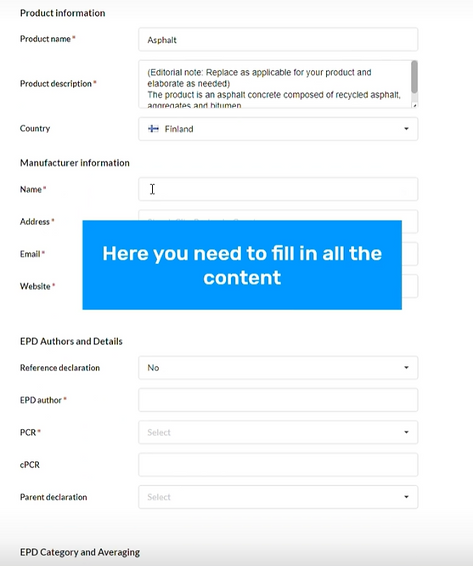
7. After entering all your content, scroll up and click "Continue" to move on to the next step.
8. You can review your OneClick Design before making the final submission. Please ensure that all your materials are properly prepared and uploaded to the platform before officially submitting for verification. Once you hit submit, you will no longer be able to modify your draft EPD.
Additionally, you can add more language versions if available or include your updated draft EPD if you've made any changes (such as scaling tables as annexes, layout adjustments, etc.).

9. We highly suggest attaching supporting documents at this stage to ensure a smoother initial verification process.

10. After confirming all details, click Submit. Please wait for the pre-verification process, and our team will reach out to you via email.

11. It's important to verify that the product is visible on the product page.

Alternative option: Manual submission via file upload
-
Login to your account and go to your Product Page
-
Click Add product to add your product. Here you will find two options.
-
Option 1 is to submit directly from OneClick LCA.
-
Option 2 is to manually upload the EPD as a zip file. Here you can submit an existing product or submit a new product. Click submit and a new declaration page opens.
-


3. In the new declaration page, fill in all the relevant product information.
You can choose the parent declaration when your EPD is a sister EPD. Next choose your EPD category and averaging scenario. To continue to the next step, scroll up and click continue in the top right corner.
4. Now, you will open the page with your product declaration. At the bottom you can see a link to the OCLCA model.
5. Here you can see your material list. Check if you have submitted all the mandatory documents to initiate the verification process. Here you can add additional language versions or update your draft EPD.
If you have any supporting materials upload them in the addition files.
6. You are now ready to submit your EPD for verification. Once all details are filled in, double check your entries and click submit. Finally, a confirmation screen will appear summarizing your submission. You can view, edit or download your submission at any time from your dashboard. If you get back on to the products page, you can see the latest product you have submitted.